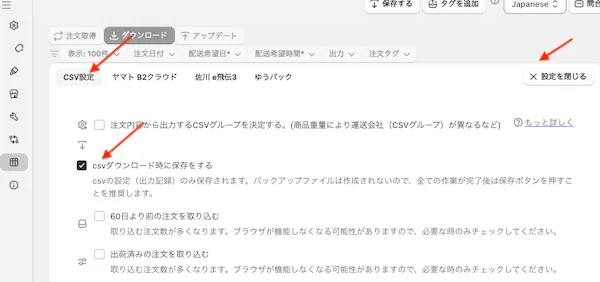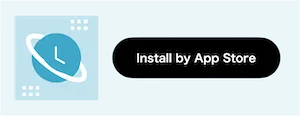Split Output Rows for Each Fulfillment and Update Tracking Numbers
If you have set up split shipping at checkout or manually split shipments for an order, you can split the output rows in the order CSV accordingly. You can also update tracking numbers for each split shipment.
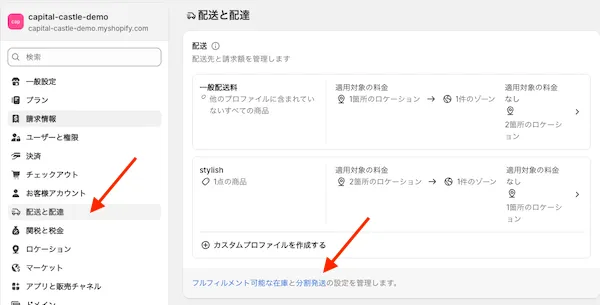 Split shipping settings in the Shopify admin
Split shipping settings in the Shopify admin
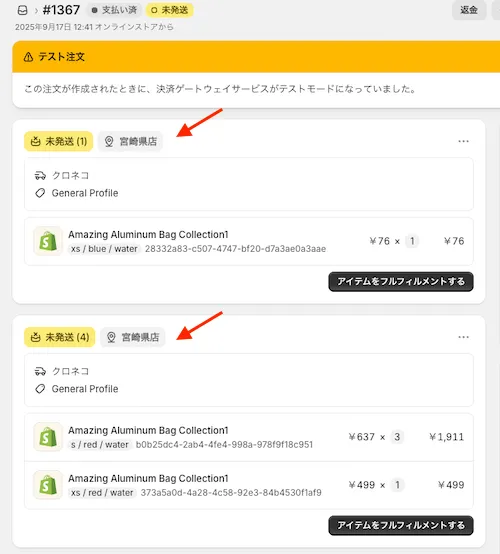 Split shipment in an order (example with two shipments)
Split shipment in an order (example with two shipments)
How to Configure
You need to configure the output method for each CSV group.
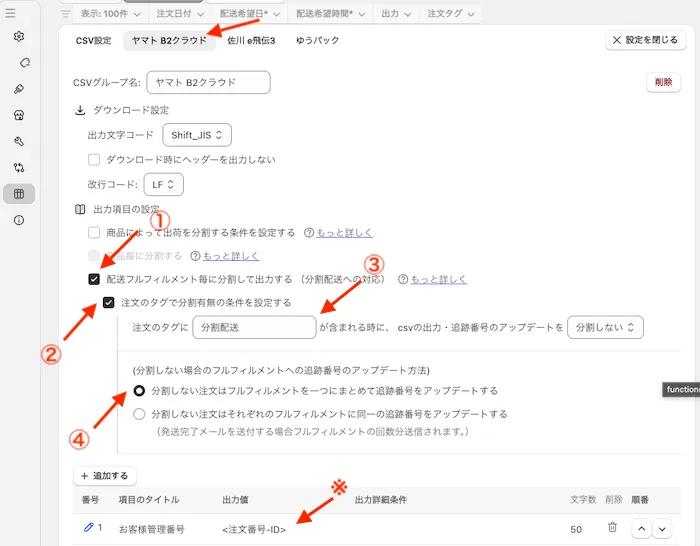 App settings screen
App settings screen
- Split output by fulfillment (support for split shipping)
Turn ON to support split shipping.
(If OFF and there are split shipments, only one of the split shipments will have its tracking number updated when updating tracking numbers.)
- Set split conditions using order tags
If you want to split shipments only for certain cases, you can use order tags to control whether to split or not.
(Example: You want to split shipments for pre-orders, but not for regular orders.)
- Split or not split based on order tags
Set order tags to control whether to “split” or “not split”.
Usually, you set “not split” as default, and only split for special orders with specific tags.
- Tracking number update settings when not splitting
When not splitting, you can choose to combine shipments into one or update tracking numbers for each shipment.
Updating Tracking Numbers
When exporting CSVs, the app links the “Order Number-ID” with the export history to update tracking numbers for each shipment.
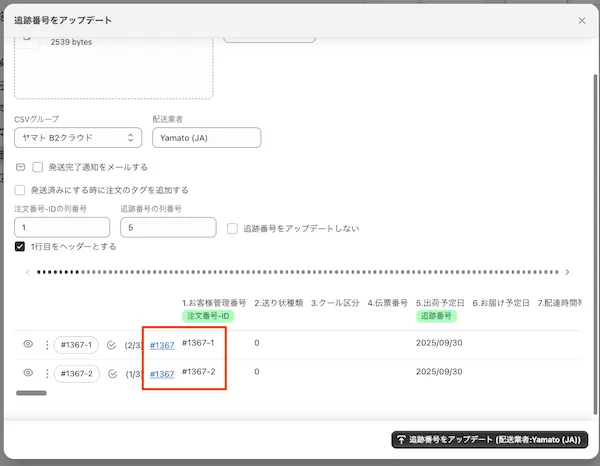
You need to save the export history after downloading the CSV. To prevent forgetting, you can also set it to save automatically after CSV download.